First Impressions of Crossover Office
Introduction
I guess most Linux Gazette readers will have heard of Crossover Office, even if you haven't tried it. For those of you who don't know about Crossover Office, it is a package that allows you to run some Windows applications on Linux. It contains proprietary software, plus a version of the free package WINE.
Crossover Office supports a number of popular Windows programs, including various versions of Microsoft Office, Adobe Photoshop, and Dreamweaver.
How many people out there won't use Linux because their favorite package isn't supported on Linux? If Crossover Office supports that package it could be the answer for those people.
I use Linux for my everyday computing tasks, but when working on Word documents for my employer I found that none of the major Linux word processors had sufficient compatibility with MS Word, so I wanted to see if Crossover Office would allow me to run Word at Home without having to reboot into Windows.
Installing Crossover Office
I started with a demo version of Crossover Office downloaded from the Codeweavers web site. This is installed by running a shell archive; it installs quickly and easily and offers a slick interface.
I was then able to install Office 2000 and IE6 without much difficulty. I did find that when Crossover Office says "if you are certain that the installation is finished, click the Installation Complete button", the Installation Complete button should be left well alone. Crossover Office will detect when the installer exits and clicking that button trashed my installation. I was only able to complete the installation by removing the .cxoffice directory and starting again from scratch.
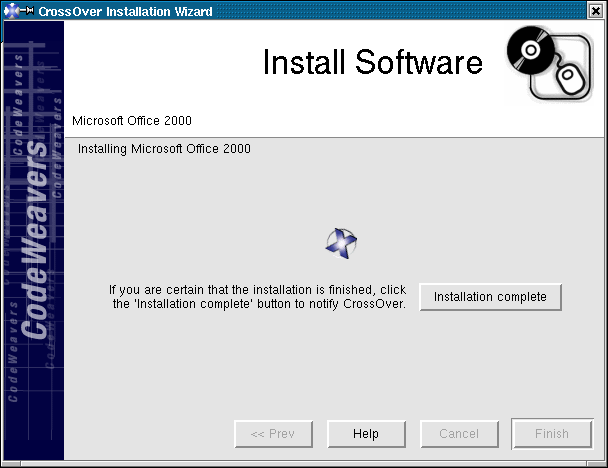
Supported applications are installed from the setup menu and when I first tried the demo everything installed smoothly, although later I found installation could be tricky.
Installing Office 2000
To install a supported application like Office 2000, select Crossover->Office Setup from the main menu. This produces the Crossover Office setup window, in which you click the install button.
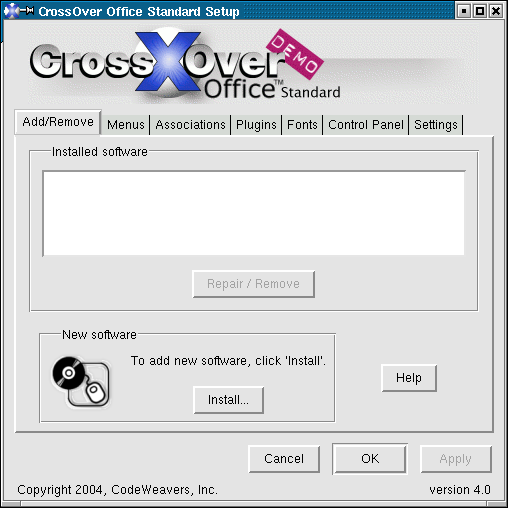
Clicking the install button pops up the install window, which offers a list of supported applications, from which I selected Office 2000.
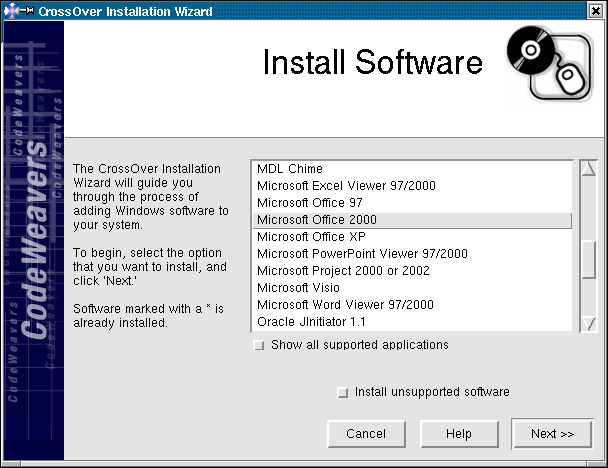
After selecting Office 2000, you are offered a choice of installation media. I chose to install from CDROM, after which Crossover Office installed DCOM95, then launched the regular Office 2000 installer. I then went through a regular Office 2000 installation, which was little different from a regular installation on Windows. The main difference was that where Windows would have rebooted the system, Crossover Office popped up a window with the message "Simulating Windows reboot".
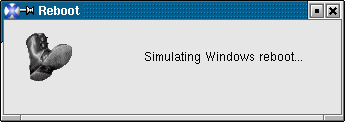
Once Office had installed, I was able to run all the usual office applications as well as the main applications I had installed - MS Photo Editor, which ran well under Crossover Office.
Crossover office added a "Windows Applications" option to my main menu from which I could select the required program or a "new office document" or "open office document" option. It also set up the appropriate MIME types, so that I could open MS Office documents just by clicking on them in Konqueror. I was also able to open attachments in kmail using MS Office.
I found that the performance of Office 2000 was pretty good on my 700MHz Athlon. I haven't actually measured it, but subjectively Word 2000 seems to start much quicker than OpenOffice Writer and there are no obvious delays once it is up and running.
Installing unsupported software
Having been impressed with the installation of MS Office, I was curious about how well Crossover Office would do with unsupported software.
WordPerfect Office 2000 took a long time to even to get to a splash screen. I thought it was having trouble reading the CD and the cancel button was grayed out, which may have been just as well. Similarly when I selected WPO2000 setup the setup wizard took about 10 minutes to initialize and when it finally arrived it looked a little scrambled, with text hidden behind graphics. Transitions between the screens where the installation setting were selected were slow, with the old screen being slightly scrambled before the next screen was displayed. These screens also suffered from hidden text, making the ability to guess what the prompts said essential.
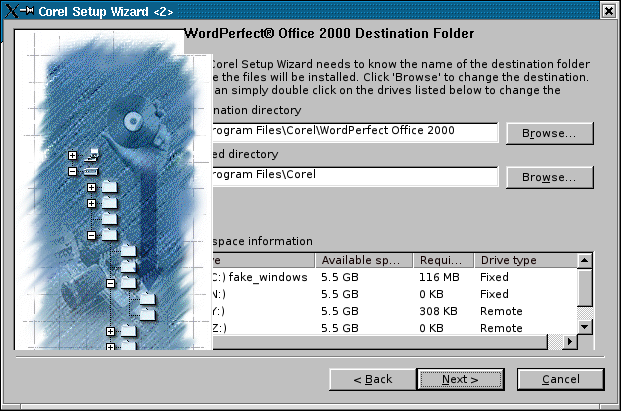
After about 50 minutes spent on the installation, the final result was that after a simulated reboot Crossover Office produced the message "An error appears to have occurred during the installation" and the install was terminated without completing.
After I got the upgrade to version 4.1 I tried again. Version 4.1 was quicker, but still produced substantially similar results.
The next thing I tried to install was Pagis Pro. This was a lot quicker than the WordPerfect installation, but there were still times when I had to wait several minutes with was no real sign of life before visible progress restarted. At one point there was a window which obviously required some input, but was too small to read and I couldn't expand it. This held things up for a while until I selected the window and pressed enter after which the install proceeded again.
Other annoyances included a registration screen with no visible submit or cancel button and a splash screen which forced itself to the front over all the Linux stuff. This was an excessive degree of compatibility which made some other things unusable until I got past the splash screen.
The install finished with Crossover Office displaying the message "The Unsupported software installer has exited." I could now run Pagis Pro, but it offered me an empty list of scanners, so it was off to the Xerox web site where I downloaded the Twain driver for my scanner. Although the driver seemed to install OK Pagis Pro still offered an empty list of scanners, so there was no way of making use of it.
When I tried to uninstall WordPerfect Office I got a message saying that the Corel uninstaller had found no Corel Applications on the system.
It seems that Crossover Office is unlikely to help with unsupported hardware and unsupported software will be at best hit and miss. If you want to use Crossover Office with unsupported software I would recommend trying it with the demo version before parting with your cash.
Support
I started out with the demo version of Crossover Office 4.0 and I was sufficiently impressed to buy version 4.1.
When upgrading from the demo, the FAQ recommends uninstalling everything, so I did that. I then installed 4.1 from a .deb package as root to make Crossover Office generally available. On reinstalling MS Office, I found that although I could open an Office document by clicking on it in Konqueror the Windows Applications menu entry did not appear, so I could not just start an Office application from the menu. I opened a support ticket on the Codeweavers web site on the 9th of January. The first response was on the 21st of January and the problem was not resolved until 15th February, when they suggested reinstalling from scratch.
Subsequently, when playing with an installation in a spare partition, I found that nothing would install, with error messages indicating that DCOM95 had failed to install.
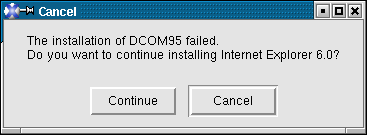
Instead of opening a support ticket I chose to ask for help on the IRC channel at irc://irc.freenode.net/#crossover. They suggested installing DCOM95 separately, instead of starting with MS Office. This did not work on the first couple of attempts, but eventually it succeeded after I deleted a local copy of the DCOM95 installer program. I was then able to install Office.
Conclusions
Although I have had a number of unexplained errors when installing Office 2000 and Internet Explorer, they have run flawlessly under Crossover Office once installed.
Office 97, 2000 and XP are supported, but Office 2003 will not be supported until Crossover Office 5 is released. The support I received with Crossover Office Standard was not responsive enough for a professional environment, but Crossover Office Professional version comes with enhanced support.
Crossover Office Professional also comes with multiuser support, which would be essential to minimize administrative work on any multiuser machine.
Overall, I found that Microsoft Office 2000 and Internet Explorer 6 worked very well under Crossover Office 4. I would not claim that I have tested more than a fraction of the features of MS Office under Crossover Office and I would advise more comprehensive testing before deploying it an a professional environment.
If you wish to run a supported application under Crossover Office, I consider it to be a good value at $40 for Crossover Office Standard and $75 for Crossover Office Professional.
If you wish to run an unsupported application, or on an unsupported distribution, I would recommend downloading the demo version and testing it thoroughly before parting with any cash.
Neil is a programmer, specialising in C++ on Unix and Linux. He has degrees
in Computer science and Next Generation Computing.
Neil has worked on a wide range of systems from the control system for the
British Gas national grid to video servers for the Home Choice video on
demand service. He first programmed computers in 1980 with his school
General Studies class, which was allowed access to a mainframe at The
National Institute of Oceanography, programmed in Fortran on punch cards.
A computer science degree followed at Queen Mary College, London, then Neil
worked for Logica for 3 years before taking an MSc in New Generation
Computing at Exeter University.
The next 5 years saw Neil researching parallel simulation algorithms at the
Royal Signals and Radar Establishment, initially on transputers and
subsequently on SPARC based parallel systems. Since leaving RSRE, Neil has
mostly worked freelance and has worked on financial data feeds, video
servers and virus scanning proxies.
Neil first used Unix at college in 1982 and started working on Linux in
1996.
As of May 2004, Neil is working for Wirefast a global messaging company.
Outside of computing, Neil is into motor sport, particularly Formula 1, the
World Rally Championship and the British Touring Car Championship. He
doesn't race himself. If you've seen Neil's driving, you'll understand why.
![[BIO]](../gx/authors/youngman.jpg)

