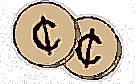 More 2¢ Tips!
More 2¢ Tips!
Send Linux Tips and Tricks to gazette@linuxgazette.net
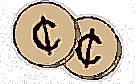 More 2¢ Tips!
More 2¢ Tips!
 Monitoring a ftp Download.
Monitoring a ftp Download.
Date: Tue, 27 May 1997 09:57:20 -0400
From: Bob Grabau bob_grabau@fmso.navy.
mil
Here is a tip for monitoring a ftp download. in another virtual console enter the following script:
while : do clear ls -l <filename that you are downloading> sleep 1 done
This virtual console can be behind (if you are using X) any other window and just showing a line of text. This will let you know if your download is done or stalled. This will let you do other things, like reading the Linux Gazette.
When you type this in, you wll get a > prompt after the first line and continue until you enter the last line.
-- Bob Grabau
 Logging In To X Tip
Logging In To X Tip
Date: Mon, 26 May 1997 10:17:12 -0500 (CDT)
From: Tom Barron barron@usit.net
Xlogin.mini-howto
Several people regularly use my Linux system at home (an assembled-from- components box containing a 133 Mhz Pentium, 2Gb of disk, 32Mb of memory, running the Slackware distribution) -- my step-son Stephen, who's learning to program and likes using X, my younger step-son Michael, who likes the X screen-savers and games like Doom, my wife Karen, who prefers the generic terminalness of the un-X'd console, and myself -- I like to use X for doing software development work since it lets me see several processes on the screen at once. I also like to keep an X screen saver running when no-one is using the machine.
I didn't want to run xdm (an X-based login manager), since Karen doesn't want to have to deal with X. She wants to be at the console when she logins in and not have to worry about where to click the mouse and such. But I wanted to have a simple way of getting into X when I login without having to start it up manually.
Here's what I came up with:
if [ "$DISPLAY" = "" ]; then
cal > ~/.month
xinit .Xsession > /dev/null 2>&1
clear
if [ ! -f .noexit ]; then
exit
fi
else
export TTY=`tty`
export TTY=`expr "$TTY" : "/dev/tty\(.*\)"`
export PS1="<$LOGNAME @ \h[$TTY]:\w> \n$ "
export PATH=${PATH}:~/bin:.
export EDITOR=emacs
export WWW_HOME=file://localhost/home/tb/Lynx/lynx_bookmarks.html
export DISPLAY
alias cls="clear"
alias dodo="$EDITOR ~/prj/dodo"
alias e="$EDITOR"
alias exit=". ~/bin/off"
alias l="ls -l"
alias lx="ls -x"
alias minicom="minicom -m"
alias pg=less
alias pine="export DISPLAY=;'pine'"
alias prj=". ~/bin/prj"
alias profile="$EDITOR ~/.profile; . ~/.profile"
fi
When I first login, on the console, $DISPLAY is not yet set, so the
first branch of the if statement takes effect and we start up X.
When X terminates, we'll clear the screen and, unless the file
.noexit exists, logout. Running cal and storing the output in
.month is in preparation for displaying a calender in a window
under X.
: xsetroot -solid black fvwm & oclock -geometry 75x75-0+0 & xload -geometry 100x75+580+0 & emacs -geometry -0-0 & xterm -geometry 22x8+790+0 -e less ~/.month & color_xterm -font 7x14 -ls -geometry +5-0 & exec color_xterm -font 7x14 -ls -geometry +5+30 \ -T "Type 'exit' in this window to leave X"So when my color_xterms run, with -ls as an argument (which says to run a login shell), they run .profile again. Only this time $DISPLAY is set, so they process the else half of the if, getting the environment variables and aliases I normally expect.
 xlock Tip
xlock Tip
Date: Mon, 26 May 1997 10:14:12 -0500 (CDT)
From: Tom Barron barron@usit.net
Xscreensaver.mini-howto
Several people regularly use my Linux system at home (an assembled-from- components box containing a 133 Mhz Pentium, 2Gb of disk, 32Mb of memory, running the Slackware distribution) -- my step-son Stephen, who's learning to program and likes using X, my younger step-son Michael, who likes the X screen-savers and games like Doom, my wife Karen, who prefers the generic terminalness of the un-X'd console, and myself -- I like to use X for doing software development work since it lets me see several processes on the screen at once. I also like to keep an X screen saver running when no-one is using the machine.
I didn't want to run xdm (an X-based login manager), since Karen doesn't want to have to deal with X. She wants to be at the console when she logins in and not have to worry about where to click the mouse and such. But I wanted to have a simple way of starting up the X-based screensaver xlock when I (or anyone) logged out to the console login.
Here's what I did (as root):
if [ "$DISPLAY" = "" ]; then xinit .Xsession > /dev/null 2>&1 clear exit fi
: exec xlock -nolock -mode random
In my next article, I show how I arranged to jump into X from the console login prompt just by logging in (i.e., without having to start X manually).
 Hex Dump
Hex Dump
Date: Sat, 24 May 1997 00:29:20 -0400
From: Joseph Hartmann joeh@arakis.sugar-river.net
Hex Dump by Joseph L. Hartmann, Jr.
This code is copyright under the GNU GPL by Joseph L. Hartmann, Jr.
I have not been happy with Hex Dump. I am an old ex-DOS user, and am familiar with the HEX ... ASCII side-by-side presentation.
Since I am studying awk and sed, I thought it would be an interesting excercise to write this type of dump.
Here is a sample of what you may expect when you type the
(script) command "jhex If you like it, read on....
To the right of the repeated address, "F i l e n a m e"
is the 8 ascii equivalents to the hex codes you see
on the left.
I elected to dump 8 bytes in one row of screen output.
The following software is required: hexdump, bash, less and gawk.
gawk is the GNU/Linux version of awk.
There are four files that I have installed in my /joe/scripts
directory, a directory that is in my PATH environment.
The four files are:
combine -- an executable script: you must "chmod +x combine"
jhex -- an executable script: you must "chmod +x jhex"
hexdump.dashx.format -- a data file holding the formatting
information for the hex bytes.
hexdump.perusal.format -- a data file holding the formatting
information for the ascii bytes.
Here is the file jhex:
I found the "sed & awk" book by Dale Dougherty helpful.
I hope you find jhex useful. To make it useful for yourself, you
will have to replace the "/joe/scripts" with the path of your
choice. It must be a path that is in your PATH, so that the
scripts can be executed from anyplace in the directory tree.
A trivial note: do not remove the blank line from the
hexdump.dasx.format and hexdump.perusal.format
files: it will not work if you do!
A second trivial note: when a file contains many characters all of
same kind, the line-by-line display will
be aborted and the display will look similar
to the example below:
Instead of displaying *all* the 20's, you just get the
I don't like this myself, but I have reached the end of my
competence (and/or patience), and therefore, that's the way it
is!
Date: Fri, 23 May 1997 07:30:38 -0400 I have been using Linux for about a year, as each day passes and my
knowledge increases, my Win95 patitions decrease. This prompted me to
by a notebook, which of course is loaded with Windows. Currently these
two machines are NOT networked :-( But that doesn't mean I can't print
a document created in Word for Windows, Internet Explorer, etc., without
plugging my printer cable into the other machine.
My solution is rather simple. If you haven't already, add a new
printer in the Windows control panel, using the driver for the printer
that is connected to your Linux box. Select "FILE" as the port you wish
to print to and give it a name, eg: Print File (HP Destjet 540). Now
print your document to a floppy disk file, take it to the Linux machine,
and issue a command simular to: cat filename > /dev/lp1. Your document
will be printed with all the formatting that was done in Windows.
Enjoy,
Date: Wed, 21 May 1997 21:42:34 Ever wonder how you can grep certain files in a directory
tree for a particular string. Here's example how
This command will generate a list of all the .c files in
the current working directory or any of its subdirectories
then use this list of files for the grep command. The
grep will then search those files for the string "foo" and
output the filename and the line containing "foo".
The only caveat here is that UNIX is configured to limit
max chars in a command line and the "find" command may
generate a list of files to huge for shell to digest when
it tries to run the grep portion as a command line. Typically
this limit is 1024 chars per command line.
-earl
Date: Wed, 30 Apr 1997 22:41:28
A couple suggestions to people with video cards based on the ViRGE Chipset...
Note: this trick has not been authorized, reconignized, or in any way
endorsed, recommended, or even considered by the guy(s) who wrote svgalib in
the first place. (that last version of svgalib is over a year old, so I
don't expect there to be any new versions real soon) It works for me, so I
just wanted to share it with the Linux community that just might find it useful.
Peter Amstutz
Suppose you have an X running, and want to start another one (perhaps
for a different user).
startx alone will complain.
Writing
Then start it rather with
Of course, if no Xserver is running yet, you can get a non-default depth
by just starting with
Date: Sat, 3 May 1997 12:58:11 +0200 (MDT)
Hi there,
Here is a small tip concerning the 'automatic' file transfer;
Linux Gazette Issue 17, May 1997. Everything is known stuff in Unix
and Linux. To 'automate' file transfer for me means to minimize the
load on the remote server as well as my own telephone costs - you
have to pay for the time you think if or not to get a special file,
for changing the directories and for the time to put the names into
the PC. The procedure is called with the address as parameter and
generates a protocol.
Ftp now looks if a .netrc file exists; in this file I use macros
written in advance and numbered consecutively:
Now I first get the contents of several directories via dir . C131...
and, to have some book-keeping, logically use the same numbers for the
macros and the directories. The protocol shows, if I am really in the
directory I wished to. Until the next session begins, the file C131...
is used to edit the last .netrc file, therefore the names will always
be typed correctly. If you are downloading under DOS from your account
the shorter names are defined in the .netrc file. Everything is done
beforehand with vi under Linux.
Dr.Werner Gerstmann
Date: Mon, 05 May 1997 16:19:05 -0600
But I just can't seem to find any documentation explaining
how to set up local newsgroups. smtpd and nntpd are running,
but the manpages won't tell anything about how to set up ng's
smtpd and nntpd are just transport agents. They could just as easily
transport any sort of message files as they do mail or NetNews files.
What you're looking for is the software which manages these files on
your local system (if you want newsgroups available only locally then
you need to have this software on your system). I used to use CNEWS for
this. I believe there are some other packages, much newer than CNEWS,
that might make it easier. Since I haven't used CNEWS in awhile I'm
afraid I can't offer any more info than this.
Michael J. Hammel
Date: Tue, 06 May 1997 09:25:01 -0400 (EDT)
Saw some X Window tips, so I thought I'd send this one along..
I tend to use lots of color rich applications in X. After
cranking up XEmacs, Gimp, etc., I find that I quickly run
out of palette on my 8-bit display. Most programs don't behave
sensibly when I run out of colors - for example, CGoban comes up
black and white and realaudio refuses to run at all (not enough
colors to play sound, I suppose.
I've found I can solve these problems by passing a "-cc 4" option
to the X server. This tells it to pretend I have a bigger
pallete and to pass back closest matches to colors when necessary.
I've never run out of colors since then.
There are caveats: programs that check for a full colormap
and install their own (color flashing) will automatically do so.
This includes netscape and XForms programs (which I was running
with private color maps anyway). My copy of LyriX
makes the background black. Also, I tried Mosaic on a Sun and
had some odd color effects.
oly
Date: Tue, 06 May 1997 09:40:10 -0400 (EDT)
I forgot to add that the -cc 4 can be used like this:
sorry about that
oly
Date: Mon, 05 May 1997 20:44:13 -0400
A couple suggestions to people with video cards based on the S3/ViRGE
Chipset... (which is many video cards that ship with new computers that
claim to have 3D accelerated graphics. Don't believe it. The 3D graphics
capability of all ViRGE-based chips sucks. They make better cheap 2D
accelerators)
Save it! You're home free! Recompile, re-install libraries, and now, what
we've all been waiting for, test some svga modes! 640x480x256!
640x480x16bpp! 800x600x24bpp! YES!!!
But wait! One thing to watch out for. First, make sure you reinstall it in
the right place! Slackware puts libvga.a in /usr/lib/, so make sure that is
that file that you replace. Another thing: programs compiled with svgalib
statically linked in will have to be rebuilt with the new library, otherwise
they will just go along in their brain dead fashion blithely unaware that your
card is not being used to nearly it's full potential.
Note: this hack has not been authorized, reconignized, or in any way
endorsed, recommended, or even considered by the guy(s) who wrote svgalib.
The last version of svgalib is over a year old, so I don't expect there to
be any new versions real soon. It works for me, so I just wanted to share
it with the Linux community that just might find it useful. This has only
been tested on my machine, using a Diamond Stealth 3D 2000, so if you have a
different ViRGE-based card and you have problems you're on your own.
No, there are no Linux drivers that use ViRGE "accelerated 3D"
features. It sucks, I know (then again, the 3D performance of ViRGE chips
is so bad you're probably not missing much)
Peter Amstutz
Date: 5 May 1997
I wanted to print out a c source with line numbers. Here is one
way to do it:
Assuming you are using bash, install the following function in
your .bashrc file.
"nl" is a textutils utility that numbers the lines of a file.
"-ba" makes sure *all* the lines (even the empty lines) get numbered.
/tmp.tmp is my true "garbage" temporary file, hence I write over it,
and send it to the line printer.
For example to print out a file "kbd.c", with line numbers:
There are probably 20 different methods of accomplishing the same
thing, but when you don't even have *one* of them in your bag of
tricks, it can be a time-consuming detour.
Note: I initially tried to name the function "nl", but this led to
an infinite loop. Hence I named it jnl (for Joe's number lines).
Best Regards,
Date: Thu, 08 May 1997 13:30:04 -0700
Hi, I read your 2c tip in Linux gazette regarding ftplib.
I am not sure why you recommend downloading ftpget, while
another package, actually, a single program, which is available
on many systems does various ftp services pretty well.
I mean ncftp ("nikFTP"). It can do command line, it can work
in the mode of usual ftp (with the "old" or "smarter" interface")
and it also does full-screen mode showing ETA during the transfer.
It has filename and hostname completion and a bunch of other niceties,
like remembering passwords if you ask it to.
Try man ncftp on your system (be in Linux or Solaris) ...
also, ncftp is available from every major Linux archive
(including ftp.redhat.com where you can find latest RPMs)
Hope this helps, Igor
Date: Thu, 08 May 1997 13:52:02 -0700
I have a dial-up with dynamic IP and it has always been an
incontinence for me and my friends to learn my current IP address
(I had an ftp script which put the address every 10 minutes into
~/.plan file on my acct at UCLA, then one could get the address
by fingering the account).
However, recently I discovered a really cool project
http://www.ml.org which
Once their nameserver reloads its tables (once every 5-10mins!)
your computer can be accessed by the name you selected
when registered.
For example, my Linux box has IP name math4.dyn.ml.org
Caveat: if you are not online, the name can point to
a random computer. In my case, those boxes are
most often wooden (i.e. running Windoze ;-) so
you would get "connection refused".
In general, you need some kind of authentication
scheme (e.g. if you telnet to my computer, it would
say "Office on Rodeo Drive")
Isn't that cool ?
Cheers,
Igor
Date: Sat, 10 May 1997 11:55:28 -0400
I used Redhat 4.0's netcfg tool to install my PPP connection, but found
that I could only use the
Internet as root. I set the proper permissions on my scripts and the
pppd (as stated in the
PPP Howto and the Redhat PPP Tips documents), but I still could not use
any Internet app from
a user's account. I then noticed that a user account _could_ access an
IP number, but could not
do a DNS lookup. It turns out that I merely had to chmod ugo+r
/etc/resolv.conf
Date: Wed, 28 May 1997 13:24:45
Sometimes it might be useful to allow trusted friends to connect to your
personal Linux box over the Internet.
An easy way to do this is to put links to your IP address on a full-time
web server, then give the URL to whomever.
Why would you want to do that? Well, I do it so my sister can telnet to
Magnon, my laptop, for a chat whenever I'm connected.
However it might prove difficult if, like me, your ISP assigns your
IP address dynamically. So I wrote a short script to take care
of this... The script generates an html file containing my local
IP address then uploads the file via ftp to a dedicated web server
on which I have rented some web space. It runs every time a ppp
connection is established, so the web page always contains my current
IP, as well as the date/time I last connected.
This is pretty easy to set up, and the result is way cool. Just give my
sis (or anyone else I trust) the URL... then she can check
to see if I'm online whenever she wants, using Netscape from her vax
account at RIT. If I am connected, she can click to telnet
in for a chat.
Here's how it works....
To get ftp to work, I had to create a file named .netrc in my home
directory with a line that
contains the ftp login information for the remote server. My .netrc has
one line that looks like this:
For more information on the .netrc file and its format, try "man ftp".
Chmod it 700 (chmod 700 .netrc) to prevent other users from reading the
file.
This isn't a big deal on my laptop, which is used primarily by yours
truly. But it's a good idea anyway.
Here's my script. There might be a better way to do all of this,
however my script works pretty well.
Still, I'm always interested in ways to improve my work, so if you have
any suggestions or comments,
feel free to send me an email.
Date: Tue, 27 May 1997 11:16:32
Shockingly enough, there seems to be a DOS product out there that will
happily make "image files" of entire hard disks and copy these image files
onto blank hard disks in a sector-by-sector fashion. Boot sectors and
partition tables should be transferred exactly. See:
http://www.ingot.com
for more details. Seagate (I think...) has also made a program that does
the duplication in one step - transfers all of one hard disk to another
identical disk. I'm not sure which of these products works with
non-identical disks.
Hope this helps.
Michael Jablecki
From: Paul
Oh, here's a little tidbit of info to pass on, this has been bugging me
for a while. Often times when people send in tips 'n' tricks, it requires
one to untar and unzip an archive. It usually suggested that this be done
in one of several cumbersome ways:
gzcat foo.tar.gz | tar zxvf -
or 1. gunzip foo.tar.gz
2. tar xvf foo.tar
or some other multi-step method. There is a much easier, time-saving,
space saving method. The version of tar shipped with most distributions
of Linux is from the FSF GNU project. These people recognized that most
tar archives are usually gzipped and provided a 'decompress' flag to tar.
This is equivalent to the above methods:
tar zxvf foo.tar.gz
This decompress the tar.gz file on the fly and then untars it into the
current directory, but it also leaves the original .tar.gz alone.
However, one step I consider essential that is usually never mentioned, is
to look at what's in the tar archive prior to extracting it. You have no
idea whether the archiver was kind enough to tar up the parent directory
of the files, or it they just tarred up a few files. The netscape tar.gz
is a classic example. When that's untarred, it dumps the contents into
your current directory. Using:
gtar ztvf foo.tar.gz
allows you to look at the contents of the archive prior to opening it up
and potetially writing over files with the same name. At the very least,
you will know what's going on and be able to make provisions for it before
you mess something up.
For those who are adventurous, (X)Emacs is capable of not only opening up
and reading a tar.gz file, but actually editing and re-saving the contents
of these as well. Think of the time/space savings in that!
Seeya,
Paul
0000000 46 69 6c 65 6e 61 6d 65 0000000 F i l e n a m e
0000008 3a 20 2f 6a 6f 65 2f 62 0000008 : / j o e / b
0000010 6f 6f 6b 73 2f 52 45 41 0000010 o o k s / R E A
0000018 44 4d 45 0a 0a 62 6f 6f 0000018 D M E . . b o o
0000020 6b 2e 74 6f 2e 62 69 62 0000020 k . t o . b i b
0000028 6c 69 6f 66 69 6e 64 2e 0000028 l i o f i n d .
0000030 70 65 72 6c 20 69 73 20 0000030 p e r l i s
The 0000000 is the hexadecimal address of the dump
46 is the hexadecimal value at 0000000
69 is the hexadecimal value at 0000001
6c is the hexadecimal value at 0000002
...and so on.
hexdump -f /joe/scripts/hexdump.dashx.format $1 > /tmp1.tmp
hexdump -f /joe/scripts/hexdump.perusal.format $1 > /tmp2.tmp
gawk -f /joe/scripts/combine /tmp1.tmp > /tmp3.tmp
less /tmp3.tmp
rm /tmp1.tmp
rm /tmp2.tmp
rm /tmp3.tmp
Here is the file combine:
# this is /joe/scripts/combine -- it is invoked by /joe/scripts/jhex
{ getline < "/tmp1.tmp"
printf("%s ",$0)
getline < "/tmp2.tmp"
print
}
Here is the file hexdump.dashx.format:
"%07.7_ax " 8/1 "%02x " "\n"
Here is the file hexdump.perusal.format:
"%07.7_ax " 8/1 "%_p " "\n"
0000820 75 65 6e 63 65 20 61 66 0000820 u e n c e a f
0000828 74 65 72 20 74 68 65 20 0000828 t e r t h e
0000830 0a 20 20 20 20 20 20 20 0000830 .
0000838 20 20 20 20 20 20 20 20 0000838
* *
0000868 20 20 20 20 20 6c 61 73 0000868 l a s
0000870 74 20 72 65 63 6f 72 64 0000870 t r e c o r d
* * .
 A Fast and Simple Printing Tip
A Fast and Simple Printing Tip
From: Tim Bessell tbessell@buffnet.net
Tim Bessell
 Grepping Files in a Directory Tree
Grepping Files in a Directory Tree
From: Earl Mitchell earlm@Terayon.COM
grep foo `find . -name \*.c -print`
 ViRGE Chipset
ViRGE Chipset
From: Peter Amstutz amstpi@freenet.tlh.fl.us
Date: Sun, 04 May 1997 21:02:10 +0200 Maintaining Multiple X Sessions
Maintaining Multiple X Sessions
From: David Kastrup dak@neuroinformatik.ruhr-uni-bochum.de
startx -- :1
will work, however (if screen 0 is already taken). Start another one
with
startx -- :2
if you want. You want that to have hicolor, and your Xserver would
support it?
startx -- -bpp 16 :2
startx -- -bpp 16
or
startx -- -bpp 8
or whatever happens to be non-standard with you.
--
David Kastrup
 Automatic File Transfer
Automatic File Transfer
From: Gregor Gerstmann gerstman@tfh-berlin.de
#!/bin/bash
#
date > prot
#
ftp -v $1 >> prot
#
#
date >> prot
#
...
machine ftp.ssc.com login anonymous password -gerstman@tfh-berlin.de
macdef T131
binary
prompt
cd ./pub/lg
pwd
dir . C131.2
get lg_issue17.tar.gz SSC17
macdef init
$T131
bye
...
 Setting Up Newsgroups
Setting Up Newsgroups
From: "Michael J. Hammel" mjhammel@emass.com
 Color Applications in X
Color Applications in X
From: Oliver Oberdorf oly@borg.harvard.edu
 X With 256 Colors
X With 256 Colors
From: Oliver Oberdorf oly@borg.harvard.edu
startx -- -cc 4
(I use xdm, so I don't have to do it this way)
 Video Cards on the S3/ViRGE
Video Cards on the S3/ViRGE
From: Peter Amstutz amstpi@freenet.tlh.fl.us
case 0x11E0:
s3_chiptype = S3_TRIO64;
break;
becomes
case 0x11E0:
case 0x31E1:
s3_chiptype = S3_TRIO64;
break;
Replace 0x31E1 with the appropriate ID if your card returns a different code.
 C Source with Line Numbers
C Source with Line Numbers
From: joeh@sugar-river.net
jnl () {
for args
do
nl -ba $args > /tmp.tmp
done
lpr /tmp.tmp
}
jnl kdb.c
Joe Harmann
 ncftp Vs. ftplib
ncftp Vs. ftplib
From: Igor Markov imarkov@math.ucla.edu
 Domain and Dynamic IP Names
Domain and Dynamic IP Names
From: Igor Markov imarkov@math.ucla.edu
 netcfg Tool
netcfg Tool
From: Joseph Turian turian@idt.net
 Putting Links to Your Dynamic IP
Putting Links to Your Dynamic IP
From: Nelson Tibbitt nelson@interpath.com
machine ftp.server.com login ftpusername password ftppassword
#!/bin/sh
# *** This script relies on the user having a valid local .netrc ***
# *** file permitting automated ftp logins to the web server!! ***
#
# Slightly modified version of:
# Nelson Tibbitt's insignificant bash script, 5-6-97
# nelson@interpath.com
#
# Here are variables for the customizing...
# Physical destination directory on the remote server
# (/usr/apache/htdocs/nelson/ is the httpd root directory at my virtual
domain)
REMOTE_PLANDIR="/usr/apache/htdocs/nelson/LinuX/Magnon"
# Desired destination filename
REMOTE_PLANNAME="sonny.htm"
# Destination ftp server
# Given this and the above 2 variables, a user would find my IP address
at
# http://dedicated.web.server/LinuX/Magnon/sonny.htm
REMOTE_SERVER="dedicated.web.server"
# Local (writable) temporary directory
TMPDIR="/usr/tmp"
# Title (and header) of the html file to be generated
HTMLHEAD="MAGNON"
# Existing image on remote server to place in html file..
# Of course, this variable isn't necessary, and may be commented out.
If commented out,
# you'll want to edit the html file generation below to prevent an empty
image from appearing
# in your web page.
HTMLIMAGE="/LinuX/Magnon/images/mobile_web.gif"
# Device used for ppp connection
PPP_DEV="ppp0"
# Local temporary files for the html file/ftp script generation
TFILE="myip.htm"
TSCPT="ftp.script"
# Used to determine local IP address on PPP_DEV
# There are several ways to get your IP, this was the first
command-line method I came
# up with. It works fine here. Another method, posted in May 1997
LJ (and which looks
# much cleaner) is this:
# `/sbin/ifconfig | awk 'BEGIN { pppok = 0} \
# /ppp.*/ { pppok = 1; next } \
# {if (pppok == 1 ) {pppok = 0; print} }'\
# | awk -F: '{print $2 }'| awk '{print $1 }'`
GETMYIP=$(/sbin/ifconfig | grep -A 4 $PPP_DEV \
| awk '/inet/ { print $2 } ' | sed -e s/addr://)
# Used to place date/time of last connection in the page
FORMATTED_DATE=$(date '+%B %-d, %I:%M %p')
#
#
# Now, do it! First give PPP_DEV time to settle down...
sleep 5
echo "Current IP: $GETMYIP"
# Generate the html file...
# Edit this part to change the appearance of the web page.
rm -f $TMPDIR/$TFILE
echo "Writing $REMOTE_PLANNAME"
echo >$TMPDIR/$TFILE
echo "<html><head><title>$HTMLHEAD</title></head><center>" >>
$TMPDIR/$TFILE
echo "<body bgcolor=#ffffff><font size=+3>$HTMLHEAD</font>" >>
$TMPDIR/$TFILE
# Remove the <imgtag in the line below if you don't want an image
echo "<p><img src='$HTMLIMAGE' alt='image'<p>The last " >>
$TMPDIR/$TFILE
echo "time I connected was <b>$FORMATTED_DATE</b>, when the " >>
$TMPDIR/$TFILE
echo "Net Gods dealt <b>$GETMYIP</bto Magnon. <p><a href=" >>
$TMPDIR/$TFILE
echo "http://$GETMYIP target=_top>http://$GETMYIP</a><p>" >>
$TMPDIR/$TFILE
echo "<a href=ftp://$GETMYIP target=_top>ftp://$GETMYIP" >>
$TMPDIR/$TFILE
echo "<p><a href=telnet://$GETMYIP>telnet://$GETMYIP</a><br>" >>
$TMPDIR/$TFILE
echo "(Telnet must be properly configured in your browser.)" >>
$TMPDIR/$TFILE
# Append a notice about the links..
echo "<p>The above links will only work while I'm connected." >>
$TMPDIR/$TFILE
# Create an ftp script to upload the html file
echo "put $TMPDIR/$TFILE" $REMOTE_PLANDIR/$REMOTE_PLANNAME >
$TMPDIR/$TSCPT
echo "quit" >$TMPDIR/$TSCPT
# Run ftp using the above-generated ftp script (requires valid .netrc
file for ftp login to work)
echo "Uploading $REMOTE_PLANNAME to $REMOTE_SERVER..."
ftp $REMOTE_SERVER > $TMPDIR/$TSCPT &/dev/null
# The unset statements are probably unnecessary, but make for a clean
'look and feel'
echo -n "Cleaning up... "
rm -f $TMPDIR/$TFILE ; rm -f $TMPDIR/$TSCPT
unset HTMLHEAD HTMLIMAGE REMOTE_SERVER REMOTE_PLANDIR REMOTE_PLANNAME
unset GETMYIP FORMATTED_DATE PPP_DEV TMPDIR TFILE TSCPT
echo "Done."
exit
 Hard Disk Duplication
Hard Disk Duplication
From: Michael Jablecki mcablec@ucsd.edu
 Untar and Unzip
Untar and Unzip
This page maintained by the Editor of Linux Gazette,
gazette@linuxgazette.net
Copyright © 1997 Specialized Systems Consultants, Inc.